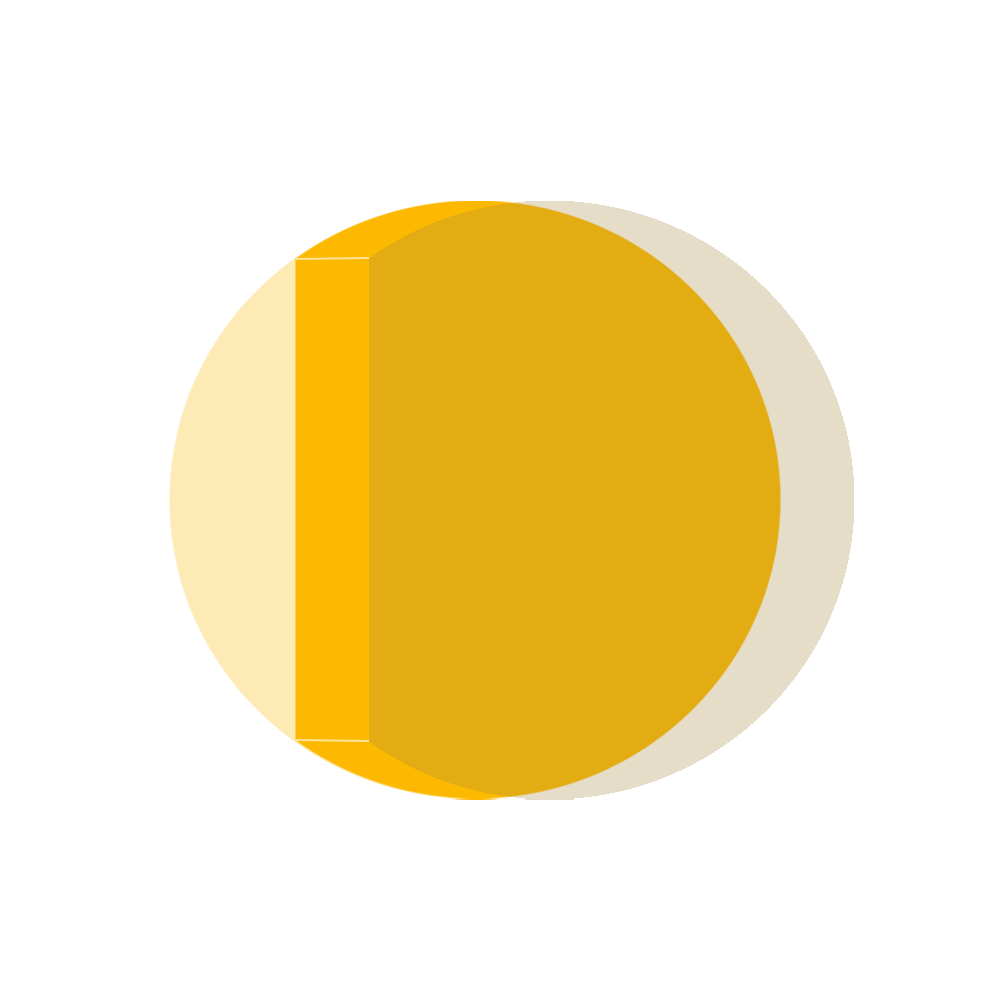Start Here:
I build and teach AI automations to create content systems that scale. If you want more workflows, tool breakdowns, and strategies for building a content system that brings in consistent revenue:
👉 Subscribe to my YouTube channel for video breakdowns: https://www.youtube.com/@oberasco
I cover everything from automation scripts to content strategies that actually work—no fluff, just what saves time and makes money.
Alright, so you watched the video and you’re thinking “okay, I need to try this.”
Smart move. Here’s everything I wish someone had told me when I first started using Descript.
First: Get the Free Plan
👉 https://www.descript.com/
They have a free plan that lets you test the main features—transcript editing, voice cloning, filler word removal. You’ll know within 20 minutes if this is for you.
My Exact 30-Minute Editing Workflow
This is literally what I do for every video now:
- Upload and transcribe – Drag your video into Descript, let it transcribe (takes like 2 minutes)
- Remove filler words – Click the filler word button, preview the cuts, delete them all at once
- Edit the transcript – Read through and delete any sentences that don’t work. The video cuts automatically as you delete text
- Fix mistakes with Overdub – Find any words you messed up, type the correction, let your AI voice say it instead
- Add Studio Sound – One click to clean up your audio (this alone is worth the price)
- Export – Choose your platform preset (YouTube, TikTok, whatever) and you’re done
That’s it. No timeline scrubbing. Just edit text and export.
Voice Cloning Setup (Takes 5 Minutes)
The Overdub feature sounds scary but it’s stupid easy:
- Go to the Overdub section
- Record yourself reading their script (90 seconds of audio)
- Let it train (takes a few minutes)
- Now you can type anything and it’ll speak in your voice
Pro tip: Record in a quiet room with good audio. The better your training audio, the better your clone sounds.
Shortcuts I Use Every Day
- Cmd/Ctrl + Shift + F – Remove filler words
- Cmd/Ctrl + J – Jump to specific word in timeline
- Cmd/Ctrl + B – Split clip at cursor
- Just highlight text and hit delete – Cuts the video
For the Automators: Python API Basics
If you’re into scripting, Descript has an API that’s actually useful.
I use it to batch process videos overnight—like taking a 2-hour podcast and auto-generating 10 TikTok clips based on keywords.
Here’s what you can automate:
- Upload multiple files at once
- Auto-remove filler words across all projects
- Export clips programmatically
- Integrate with other tools (Zapier, Google Drive, whatever)
The API docs are solid. And honestly, once you start automating your editing, you realize this is just one piece of a bigger content system.
The Honest Truth
Look, Descript isn’t perfect. The voice cloning can sound a little off if you’re not careful with your training audio. And if you’re editing really complex multi-cam stuff, you might still need Premiere.
But for 90% of content creators? This thing is a game changer.
I went from spending entire days editing to knocking out videos in under an hour. And I’m not exaggerating—my last video took 28 minutes start to finish.
Want More AI Workflows & Content Creation Tips?
Descript is great for editing, but it’s just one piece of the puzzle.
I build and teach AI automations to create content systems that scale. If you want more workflows, tool breakdowns, and strategies for building a content system that brings in consistent revenue:
👉 Subscribe to my YouTube channel for video breakdowns: https://www.youtube.com/@oberasco
I cover everything from automation scripts to content strategies that actually work—no fluff, just what saves time and makes money.
Go Try It
Seriously, test it out. See if it clicks for you. And if you find a better workflow or discover something I missed, I’m always looking to optimize this stuff.
Now go edit something in 30 minutes instead of 6 hours.